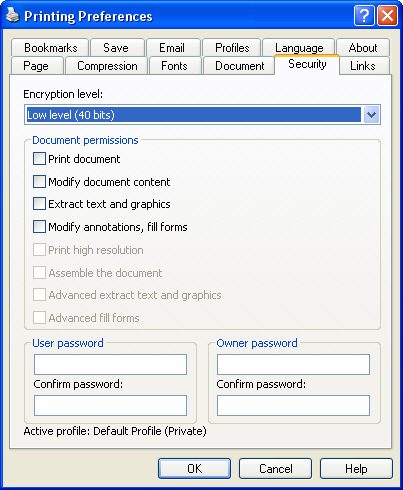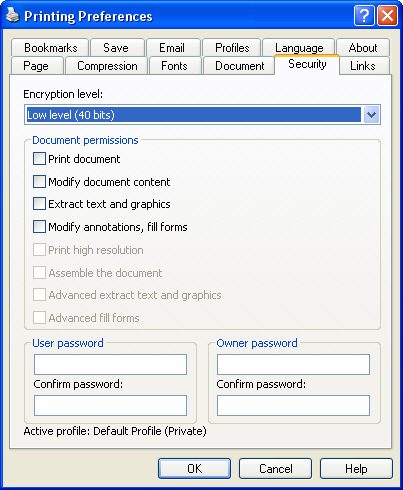This page is part of novaPDF Printing Preferences dialog. It contains settings for PDF
security. This page is available only in Professional Edition.
The Printing Preferences window can be opened by choosing the Printing Preferences menu
item when novaPDF Printer is selected in the Printers and Faxes window. It is accessible
also form the printing Windows application in the Print dialog if you press the Properties
(Preferences) button when novaPDF Printer is selected.
Encryption Level
Available encryption levels are:
- No encryption - the PDF file will not be encrypted. PDF document access permissions and
user passwords cannot be set in this case (anyone can open the PDF document).
- Low Level (40 bits) - for Acrobat Reader 3.0 and above. The PDF document will be
encrypted with a low level encryption algorithm. You can setup passwords for opening the
document and other access permissions for printing, editing or extracting text and graphics.
- High Level (128 bits) - for Acrobat Reader 5.0 and above. Beside passwords and access
permissions that can be setup for low level encryption, you can add some more advance
permissions for the PDF document.
Access Permissions
You can enable or disable permissions to:
Low level (40 bits):
- Print the Document
- Modify Document Content
- Extract Text and Graphics
- Modify Annotations, Fill Forms
High Level (128 bits):
- Print the document (possibly not at the highest quality level, if "Print High Resolution" is not
allowed)
- Modify Document Content
- Extract Text and Graphics
- Modify Annotations, Fill Forms (if Modify Document Content is allowed, create or modify
interactive form fields)
- Print High Resolution (print the document to a representation from which a faithful digital
copy of the PDF content could be generated. When this is not allowed, but "print the
Document" is allowed, printing is limited to a low level representation of the appearance,
possibly of degraded quality)
- Assemble the Document (insert, rotate, or delete pages and create bookmarks or thumbnail
images)
- Advance Extract Text and Graphics (force allow extract text and graphics in support of
accessibility to disabled users or for other purposes)
- Advance Fill Forms (fill in existing interactive form fields, even if "Modify Annotations, Fill
Forms" is not allowed)
User password
You can setup a user password for opening the PDF document. If you enter a user password,
the document cannot be opened without entering user or owner passwords.
Enter the same user password in the confirm password edit field.
Owner password
If the PDF Document is encrypted, access permissions can be changed only if the document
is opened with the owner password.
Enter the same owner password in the confirm password edit field.
All changes you make on this page, are saved in the active Profile. For more details on how
to manage profiles go to Profiles or How
to use Profiles topics.
Related Topics